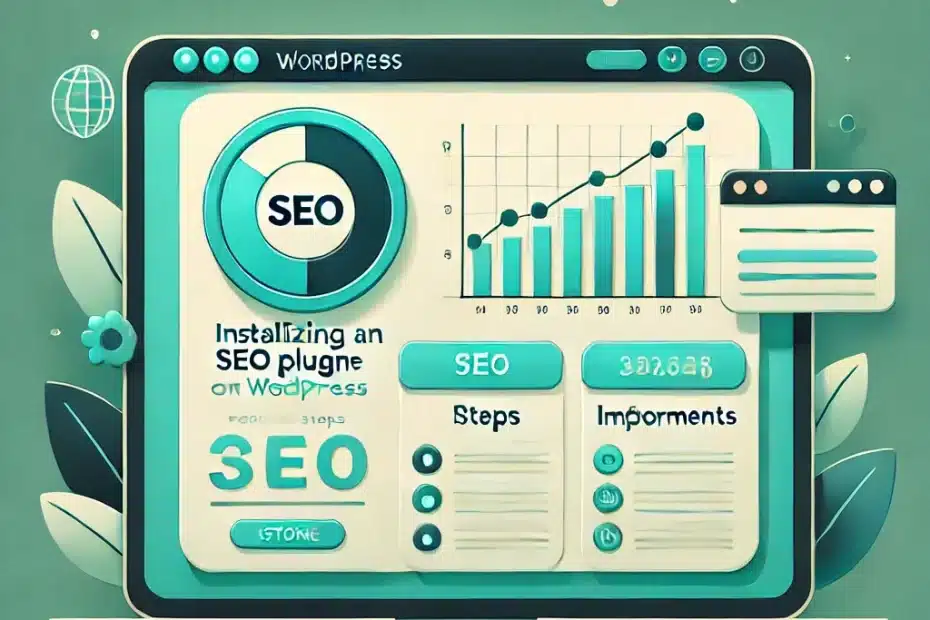Table of Contents
Introduction
If you’re serious about improving your WordPress site’s visibility on search engines, an SEO plugin is practically a must. While WordPress is SEO-friendly out of the box, a dedicated plugin can fine-tune critical details—like meta tags, sitemaps, keyword optimization, and even advanced analytics. One leading option is RankMath, a powerful yet user-friendly solution that helps site owners get the most out of their on-page and technical SEO.
In this tutorial, we’ll explore how to install and configure RankMath, walk through its essential settings, and reveal best practices to ensure your content ranks as high as possible. Whether you’re brand new to WordPress SEO or switching from another plugin, these steps will give you a solid foundation for boosting your rankings and reaching a wider audience.
What Is RankMath?
RankMath is a popular WordPress SEO plugin that offers a comprehensive suite of features to help you optimize your site. Launched as a lighter, more advanced alternative to established plugins like Yoast, RankMath quickly gained a loyal following thanks to its intuitive interface and rich feature set.
Key Advantages
- User-Friendly Dashboard: Even first-timers can easily configure settings and understand their SEO scores.
- Lightweight Code: Minimal performance impact compared to bulkier SEO plugins.
- Advanced Features: Includes redirection management, role manager, and schema markup options without additional add-ons.
Compatibility
RankMath generally works smoothly with modern WordPress themes and page builders (e.g., Elementor, Gutenberg, Divi). Just ensure you meet the basic WordPress version requirement (usually WordPress 5.6 or higher) for the latest plugin features.
Installation & Basic Setup
Plugin Installation
- From the WordPress Plugin Directory:
- Go to Plugins → Add New in your WordPress dashboard.
- Search for “Rank Math” in the search bar.
- Click Install Now, then Activate once installed.
- Manual Upload (if you’ve downloaded the plugin .zip file):
- Go to Plugins → Add New and click Upload Plugin.
- Select the
.zipfile and click Install Now. - Activate the plugin upon successful upload.
Setup Wizard
After activation, you’ll be prompted to launch the RankMath Setup Wizard. This step-by-step guide makes basic configuration a breeze:
- Connect Your Account: Optionally create or log in to a free RankMath account.
- Site Info: Provide details like your site name, logo, and default social share image.
- Search Console: If desired, connect with Google Search Console for analytics integration.
- Sitemap Settings: Choose which post types, categories, and tags to include.
Dashboard Overview
Once the wizard completes, you’ll see RankMath’s dashboard, typically under “Rank Math” in your left-hand WordPress menu. The dashboard includes:
- General Settings: Titles & meta, local SEO, images, etc.
- Analytics: Tracks keyword rankings, impressions, and click-through rates if you connect Google services.
- Modules: Enable or disable features like 404 monitor, redirections, local SEO, schema, and more to suit your needs.
Configuring Key Settings
Now that RankMath is installed, it’s time to fine-tune your site’s SEO settings. While many defaults are sensible, it’s worth exploring these areas:
General Settings
- Titles & Meta:
- Set up a default format for post titles, categories, or custom post types.
- Configure global meta tags, like a site-wide meta description if desired.
- Breadcrumbs:
- Toggle whether breadcrumbs appear on your site for improved navigation and internal linking.
- Sitemap:
- Confirm which post types (pages, posts, products) you want indexed.
- Exclude any sensitive pages or categories if you’d prefer they not appear in search results.
Advanced Features
- Role Manager: Control who on your team can access and modify RankMath settings. Perfect for multi-author blogs or sites with different user roles.
- 404 Monitor: Track any broken links so you can fix them (or set up a redirect). A high number of 404 errors can negatively impact user experience and search rankings.
- Redirections: Manage 301 (permanent), 302 (temporary), or 410 (gone) redirections. Use this tool to redirect old URLs to new ones and preserve SEO value.
Performance Tracking
If you want deeper insights, link RankMath to your Google Analytics and Search Console accounts (in the Analytics tab). This gives you a single dashboard inside WordPress to monitor:
- Organic impressions and clicks
- Keyword positions
- Top-performing posts/pages
On-Page Optimization with RankMath
When it comes to optimizing individual posts or pages, RankMath offers a user-friendly interface right in your WordPress editor (Classic, Gutenberg, or page builder).
Focus Keywords
- Adding Main & Secondary Keywords: In the post editor, you’ll see a RankMath panel where you can input your primary keyword (e.g., “healthy smoothie recipes”). Premium versions support multiple keywords.
- Keyword Density: RankMath checks how often you’ve used the keyword, suggesting whether you need to increase or decrease usage. Stay natural—avoid keyword stuffing.
Content Analysis
- SEO Score: RankMath provides a score out of 100 based on factors like title length, meta description, keyword usage, and readability. Aim for a “green” score, but remember, it’s only a guideline.
- Readability Check: Evaluates paragraph length, sentence complexity, and subheading distribution. Clear content keeps users engaged, lowering bounce rates.
- Internal/External Links: RankMath encourages you to add at least one internal link (to your own content) and one external link (to a reputable source) for a richer user experience.
Schema Markup
Under the Schema tab, select the article type (e.g., blog post, product, or FAQ). Schema helps search engines understand your content’s structure. For instance, a FAQ schema can yield rich snippets in search results, often improving click-through rates.
Advanced Tips & Best Practices
RankMath isn’t just for basic SEO—it also caters to niche or advanced scenarios:
Internal Linking Suggestions
When writing or editing a post, RankMath can suggest other content you’ve published that’s relevant. This is a great way to encourage cross-linking and improve site navigation.
Local SEO Module
If you run a local business, you can activate the local SEO features under RankMath → Dashboard → Modules. Configure your business name, address, phone number, and opening hours to enhance your local search visibility.
WooCommerce Optimization
For ecommerce stores, RankMath offers product-based SEO recommendations—like detailed schema markup for product price, availability, and reviews. Ensuring each product page is optimized can lift your entire shop’s visibility.
Common Pitfalls & Troubleshooting
Even the best plugins can cause hiccups if you’re not careful. Keep these pointers in mind:
Conflicting Plugins
Running multiple SEO plugins (like Yoast and RankMath simultaneously) can lead to duplicated meta tags or sitemaps. Deactivate any existing SEO plugins before activating RankMath to avoid issues.
Excessive Automation
RankMath can automatically generate titles and descriptions, but relying too heavily on automation can hurt content quality. Always review auto-generated fields to ensure they match your brand voice and SEO goals.
404 Issues & Redirections
When you delete or rename pages, set up a redirect in RankMath’s Redirections module. A wave of 404 errors (page not found) can degrade user experience and SEO performance.
Conclusion & Call to Action
Optimizing your WordPress site for search engines doesn’t have to be complicated—especially with the RankMath plugin on your side. From installing and configuring global settings to optimizing each page and monitoring performance in one place, RankMath offers a streamlined approach to boosting your online presence.
Ready to get started? Download RankMath from the WordPress plugin directory, follow the setup wizard, and start applying the on-page best practices we covered. If you want professional guidance or a customized SEO strategy tailored to your unique goals, Malachite Business Solutions is here to help. Contact us today to take your WordPress site’s visibility to the next level!