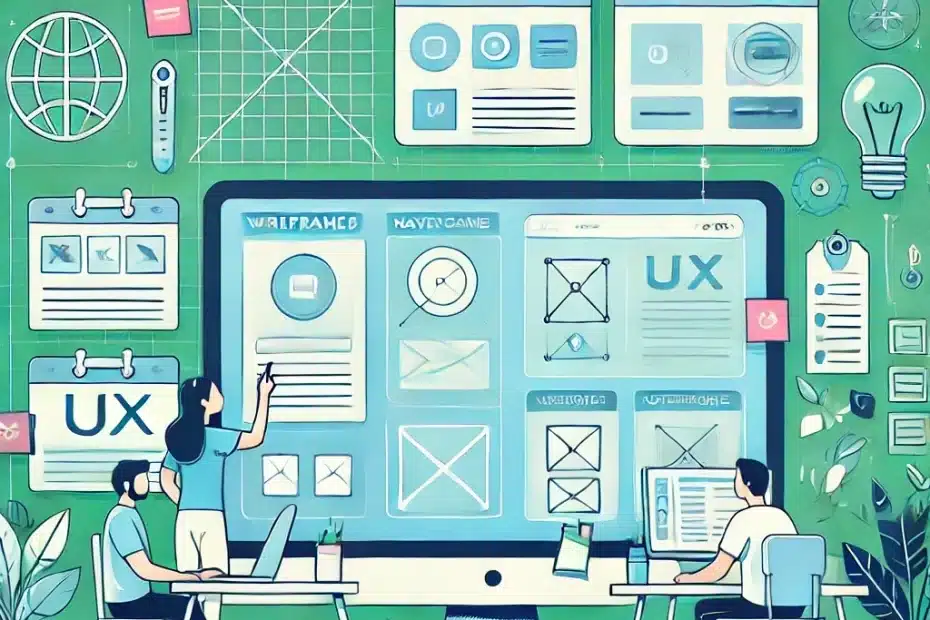Table of Contents
Introduction
In an era where online impressions can make or break a business, user interface (UI) and user experience (UX) play pivotal roles in shaping how visitors perceive and interact with your website. A site that’s visually chaotic, slow to load, or confusing to navigate deters potential customers—no matter how great your product or service. Conversely, a clear, intuitive layout can instantly convey professionalism and trust.
This article examines UI/UX basics for creating an engaging website experience. We’ll discuss key elements like user flow, intuitive navigation, visual hierarchy, and fundamental design principles. By following these guidelines, you’ll build a site that doesn’t just look good, but also facilitates seamless journeys for visitors—ultimately boosting engagement, conversions, and brand credibility.
Why UI/UX Matters
Immediate Impressions
Research shows that site visitors form opinions within a few seconds. Whether they stick around or bounce often hinges on how quickly they can find what they want—and how pleasant the experience feels. A well-designed interface suggests professionalism, while a cluttered or inconsistent layout raises red flags.
Enhanced Conversion
A streamlined user journey can directly impact metrics like sign-ups, purchases, or newsletter subscriptions. The more intuitive your site’s flow, the fewer clicks or distractions exist between your visitors and a desired action—like adding items to a cart or filling out a contact form. By removing friction, you boost conversions and foster higher user satisfaction.
Brand Perception
UI/UX is more than just looks. The design, colors, tone, and overall experience reflect your brand identity. A consistent, high-quality interface signals trustworthiness and reliability. On the flip side, disorganized design or broken links can undermine user confidence—no matter how top-tier your offerings might be.
Understanding User Flow
Definition
User flow refers to the path a visitor takes from entry point (e.g., homepage, landing page) to a desired outcome, such as making a purchase, subscribing to a newsletter, or requesting a quote. A positive experience means each step feels natural—visitors never wonder what to do next.
Mapping Journeys
Start by sketching key routes users might follow. For example, if you run an e-commerce site:
- They arrive on the homepage via a Google search.
- They explore product categories or featured items.
- They view product details.
- They add items to the cart and proceed to checkout.
- They confirm payment and shipping details.
Identifying these stages helps you optimize each one. Maybe the site needs more direct links to popular categories or an easier-to-find cart icon.
Reducing Friction
Time and clicks matter. Unnecessary steps—like forcing users to register an account before they can browse—can drive them away. Ensure crucial info (pricing, shipping, product details) is accessible without complicated detours. For service-based sites, highlight key actions, such as booking appointments or requesting demos, right from the homepage.
Intuitive Navigation
Common Navigation Patterns
Most users are accustomed to seeing top menu bars or sidebars with clear labels like “Home,” “Products,” “About Us,” “Contact.” For more complex sites, breadcrumbs near the top can clarify the user’s location in a multi-level structure (e.g., Home > Shop > Electronics > Laptops). Sticking to familiar navigation conventions avoids confusion.
Clarity & Labels
Craft self-explanatory categories—avoid vague menu items like “Misc” or “Solutions” that force visitors to guess what lies within. If you have multiple service lines, group them logically, ensuring each label is obvious. Even minor naming changes—like using “How It Works” instead of “Process”—can improve user understanding.
Mobile Responsiveness
Many visitors browse from phones or tablets. A responsive design ensures menus become icons or condensed lists that remain easy to tap. For instance, a hamburger menu (three stacked lines) is common on mobile, but make sure it’s large enough to click comfortably and stands out from the rest of the screen.
Visual Hierarchy & Layout
Importance of Hierarchy
Human eyes naturally scan a page in a pattern—often top to bottom, left to right (depending on reading direction). By leveraging visual hierarchy, you guide attention to the most important elements first, such as headlines, key images, or calls to action (CTAs). Subheadings, bullet points, and different font sizes help direct the visitor’s gaze.
Techniques
- Contrast: Use contrasting colors for headlines or buttons so they pop from the background.
- Font Size & Weight: Headlines might be bold, large, or in a distinct font family. Secondary info can be smaller or lighter.
- Spacing (Whitespace): Breathing room around sections or paragraphs prevents clutter and makes text more legible.
Whitespace & Balance
Clutter kills clarity. Generous margins and padding let each element breathe. Instead of cramming multiple visuals or blocks of text side by side, space them out to avoid overwhelming visitors. This approach fosters a cleaner, more modern look that’s also easier on the eyes.
Common Design Principles
Consistency
An engaging website experience relies on consistent design across pages. Keep colors, fonts, button styles uniform so users instinctively recognize interactive elements. If your homepage uses round buttons, ensure subpages do the same—switching from round to square might cause slight confusion or appear unpolished.
Contrast & Color
Effective contrast ensures text remains legible on backgrounds, while accent colors draw focus to clickable areas. If your brand color is a pastel blue, ensure text or icons have enough contrast. Tools like contrast checkers can confirm your color choices meet accessibility standards.
Feedback & Affordances
Buttons should look like buttons, not generic boxes. Links should appear clickable—often underlined or differently colored. When a user completes an action (like submitting a form), provide instant feedback—confirmation messages or progress bars. This design principle reassures them the site responded to their action.
Testing & Iterative Improvement
User Testing
Observing real users navigate your site is invaluable. Conduct informal sessions with friends or potential customers—ask them to perform common tasks (like finding a product or checking out). Watch for friction or confusion. In-depth usability testing can reveal design flaws you might miss as the site’s creator.
Analytics & Heatmaps
Tools like Google Analytics highlight bounce rates, session durations, and popular pages. If certain pages see high exit rates, investigate if the layout or content is lacking. Heatmap software like Hotjar or Crazy Egg reveals where people click, how far they scroll, and which sections they skim over.
Iterate & Refine
Design isn’t set in stone. Use the data from testing and analytics to adjust your site. Maybe reorganize navigation, simplify forms, or revamp color choices for better contrast. Each tweak, guided by real user behavior, can dramatically enhance the UI/UX.
Conclusion & Call to Action
A well-designed user interface (UI) and meaningful user experience (UX) form the backbone of an engaging website experience. Applying UI/UX basics—from mapping user flow and maintaining intuitive navigation to leveraging visual hierarchy and consistent design principles—provides clarity, fosters trust, and ensures visitors find value in each page visit.
If you’re ready to elevate your site’s user experience, Malachite Business Solutions can help audit your current design, recommend improvements, and implement solutions tailored to your brand. Contact us today to create an inviting online environment that not only attracts visitors but also keeps them exploring, engaging, and coming back for more!